


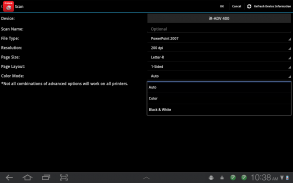
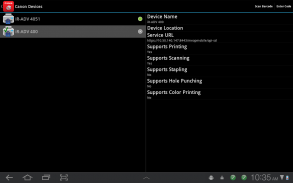
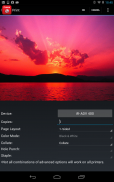
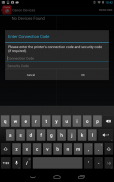
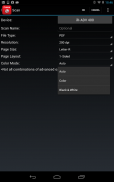
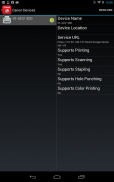
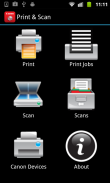

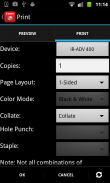
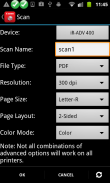
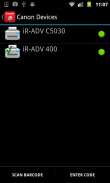
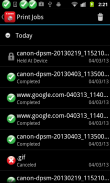
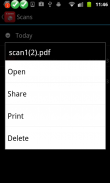
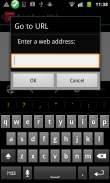
Direct Print & Scan for Mobile

توضیحات Direct Print & Scan for Mobile
BY DOWNLOADING OR USING THE CANON DIRECT PRINT AND SCAN FOR MOBILE APPLICATION, YOU ACCEPT THE TERMS OF THE END USER LICENSE AGREEMENT ("EULA") ACCESSIBLE VIA THE LINK SET FORTH BELOW. IF YOU DO NOT ACCEPT THE TERMS OF THE EULA, YOU DO NOT HAVE THE RIGHTS TO AND MUST NOT DOWNLOAD OR USE THE CANON DIRECT PRINT AND SCAN FOR MOBILE APPLICATION.
http://bit.ly/14u7M4R
Canon’s app allows users to print files (emails, PDFs, TXT, TIFF, JPG, and Photos) directly from their Android tablets and phones to Canon imageRUNNER/imageRUNNER ADVANCE MFPs and certain MEAP-enabled imageRUNNER LBPs***. Users can also scan hard copy documents to their Android tablets and phones.****
NOTES:
***The Direct Print and Scan for Mobile MEAP application (a Canon accessory) must be purchased and installed on the Canon imageRUNNER / imageRUNNER ADVANCE multi-function device.
***The Direct Print and Scan for Mobile MEAP application is available for purchase through Authorized Canon Dealers in the United States and Canada ONLY.
***The Direct Print and Scan for Mobile app is not compatible with PIXMA, SELPHY, or imageCLASS printers.
****imageRUNNER LBP devices do not support the scan functionality.
How to use the Application:
-----------------------
1) Contact your Authorized Canon Dealer to install the Direct Print and Scan for Mobile MEAP application on your Canon imageRUNNER / imageRUNNER ADVANCE MFP/imageRUNNER LBP.
2) Download the Direct Print and Scan for Mobile app to your Android tablet or phone.
3) Walk up to your Canon imageRUNNER/imageRUNNER ADVANCE MFP and select the Print & Scan menu icon
4) QR Code will display. A 9 digit Connection Code will also be display alongside the QR code.
• The Connection Code supports the manual entry of imageRUNNER / imageRUNNER ADVANCE devices for non-camera tablets and phones.
5) Open the Direct Print and Scan for Mobile app on your Android tablet or phone.
6) At the Main Menu, look for the Canon Devices menu option.
7) Select Scan QR Code or Enter a Connection Code.
8) Scan QR Code selected:
• QR barcode scanner displays.
• Place your Android Tablet or phone over the QR Code.
• Your Android tablet or phone automatically scans the barcode.
• Canon MFP device is added to the Canon Devices list after the QR code has been successfully read by your Android tablet or phone.
8A) Enter Connection Code selected:
• Enter the Connection Code on the Print & Scan screen.
• Connection Code can be entered in uppercase or lowercase.
• Select OK to add the Canon MFP.
• If the entered code is valid, the Canon MFP is added to the Canon Devices list.
9) You are now ready to use the Canon Direct Print and Scan for Mobile application to print email attachments, saved files, and files from other applications that are PDF, TXT, TIFF, and JPG.
10) To learn more about how to the app, more information about the app is available on the Canon U.S.A. website at http://www.usa.canon.com/cusa/office/products/software/mobile_printing/direct_print_and_scan_for_mobile#Overview
Supported Models:
imageRUNNER ADVANCE Color:
iR ADV C2030/C2020
iR ADV C2230/C2225
iR ADV C5051/C5045/C5035/C5030
iR ADV C5255/C5250/C5240/C5230
iR ADV C7065/C7055
iR ADV C7270/C7260
iR ADV C9075 PRO/C9065 PRO
iR ADV C9280 PRO/C9270 PRO
imageRUNNER ADVANCE Monochrome:
iR ADV 4051/4045/4035/4025
iR ADV 4251/4245/4235/4225
iR ADV 6075/6065/6055
iR ADV 6275/6265/6255
iR ADV 8105/8095/8085
iR ADV 8295/8285/8205
iR ADV 500iF/400iF
imageRUNNER Monochrome:
iR 3245/3245i
iR 3235/3235i
iR 3230
iR 3225
imageRUNNER Color Desktop Laser Beam Printers:
Color imageRUNNER LBP 5480
Color imageRUNNER LBP 5280
imageRUNNER Monochrome Desktop Laser Beam Printers:
imageRUNNER 3580
imageRUNNER 3480
Supported Print Formats:
PDF
TXT
TIFF
JPG
Supported Scan Options:
Color Mode
Resolution
Page Size
Document/File Type
Page Layout
Supported Scan Formats:
PDF
JPEG
TIFF
XPS
PPTX
</div> <div jsname="WJz9Hc" style="display:none">Door het downloaden OF De Canon Direct Print en SCAN VOOR MOBIELE TOEPASSING, U AKKOORD MET DE VOORWAARDEN VAN DE EINDGEBRUIKERSOVEREENKOMST ("EULA") BEREIKBAAR VIA ONDERSTAANDE LINK. ALS U NIET DE VOORWAARDEN VAN DE EULA ACCEPT, hoef je niet de rechten voor en mag niet downloaden of het gebruik DE Canon Direct Print en scannen op mobiele applicatie.
http://bit.ly/14u7M4R
Canons app stelt gebruikers in staat om bestanden (e-mail, PDF, TXT, TIFF, JPG, en foto's) rechtstreeks vanaf hun Android-tablets en telefoons om Canon imageRUNNER / imageRUNNER ADVANCE MFP's en bepaalde MEAP-enabled imageRUNNER LBPs afdrukken ***. Gebruikers kunnen ook papieren documenten scannen naar hun Android-tablets en telefoons. ****
OPMERKINGEN:
*** De Direct Print en Scan for Mobile MEAP-applicatie (een Canon toebehoren) moet worden gekocht en geïnstalleerd op de Canon imageRUNNER / imageRUNNER ADVANCE multifunctionele apparaat.
*** De Direct Print en Scan for Mobile MEAP toepassing is beschikbaar voor aankoop via geautoriseerde Canon dealers in de Verenigde Staten en Canada.
*** De Direct Print en Scan for Mobile app is niet compatibel met PIXMA, SELPHY, of imageCLASS printers.
**** ImageRUNNER LBP-apparaten ondersteunen niet de scan functionaliteit.
Hoe de applicatie te gebruiken:
-----------------------
1) Neem contact op met uw Canon dealer te installeren de Direct Print en Scan for Mobile MEAP-toepassing op uw Canon imageRUNNER / imageRUNNER ADVANCE MFP / imageRUNNER LBP.
2) Download de Direct Print en Scan for Mobile app om je Android-tablet of telefoon.
3) Loop naar uw Canon imageRUNNER / imageRUNNER ADVANCE MFP en selecteer de Print & Scan menupictogram
4) QR Code wordt weergegeven. Een 9-cijferige Connection code zal ook scherm naast de QR code zijn.
• De verbinding Code ondersteunt de handmatige invoer van imageRUNNER / imageRUNNER ADVANCE inrichtingen voor het niet-camera tablets en telefoons.
5) Open de Direct Print en Scan for Mobile app op je Android-tablet of telefoon.
6) bij het hoofdmenu, kijk voor de menuoptie Canon Devices.
7) Selecteer Scan QR Code of Geef een Connection code.
8) Scan QR Code geselecteerd:
• QR barcode scanner displays.
• Plaats uw Android-tablet of telefoon op de QR-code.
• Uw Android-tablet of telefoon scant automatisch de barcode.
• Canon MFP-apparaat wordt toegevoegd aan de lijst van Canon apparaten na de QR-code met succes is gelezen door uw Android-tablet of telefoon.
8A) Voer Aansluiting Code geselecteerd:
• Voer de aansluiting Code op de Print & Scan scherm.
• Aansluiting Code kan in kleine letters of hoofdletters worden ingevoerd.
• Selecteer OK om de Canon MFP toe.
• Als de ingevoerde code geldig is, wordt de Canon MFP toegevoegd aan de lijst van Canon apparaten.
9) U bent nu klaar om de Canon Direct Print en scannen voor Mobile applicatie om e-mailbijlagen te printen, opgeslagen bestanden en bestanden van andere toepassingen die zijn PDF, TXT, TIFF en JPG.
10) Voor meer informatie over hoe u de app te leren, meer informatie over de app is beschikbaar op de Canon USA website op http://www.usa.canon.com/cusa/office/products/software/mobile_printing/direct_print_and_scan_for_mobile#Overview
Ondersteunde modellen:
imageRUNNER ADVANCE Kleur:
iR ADV C2030 / C2020
iR ADV C2230 / C2225
iR ADV C5051 / C5045 / C5035 / C5030
iR ADV C5255 / C5250 / C5240 / C5230
iR ADV C7065 / C7055
iR ADV C7270 / C7260
iR ADV C9075 PRO / C9065 PRO
iR ADV C9280 PRO / C9270 PRO
imageRUNNER ADVANCE Monochroom:
iR ADV 4051/4045/4035/4025
iR ADV 4251/4245/4235/4225
iR ADV 6075/6065/6055
iR ADV 6275/6265/6255
iR ADV 8105/8095/8085
iR ADV 8295/8285/8205
iR ADV 500iF / 400iF
imageRUNNER Monochroom:
iR 3245 / 3245i
iR 3235 / 3235i
iR 3230
iR 3225
imageRUNNER Kleur Desktop Laser Beam Printers:
Kleur imageRUNNER LBP 5480
Kleur imageRUNNER LBP 5280
imageRUNNER Monochrome Desktop Laserprinters:
imageRUNNER 3580
imageRUNNER 3480
Ondersteunde Print-indelingen:
PDF
TXT
TIFF
JPG
Ondersteunde Scan Opties:
Color Mode
Resolutie
Page Size
Document / File Type
Pagina Layout
Ondersteunde Scan-indelingen:
PDF
JPEG
TIFF
XPS
PPTX</div> <div class="show-more-end">

























